You can convert a Crystal Reports report or a Microsoft Access report to an ActiveReports format by running the ActiveReports Import Wizard.
Running the ActiveReports Import Wizard
- From the Start Menu, go to All Programs > ComponentOne > ActiveReports > ActiveReports Import.
- In the ActiveReports Import Wizard that appears, click Next to proceed to the conversion process.
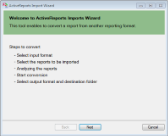
- Choose Microsoft Access (mdb) or Crystal Reports (rpt) as the input format and click Next to convert the selected report.
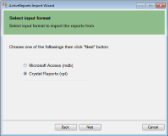
- Browse to the location that contains the Microsoft Access file or Crystal Reports using the ellipsis button. Once you select the location, a list of available reports appear in the dialog.
- Select the reports to import and click Next to analyze the selected reports.
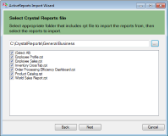
- Use the ellipsis button to select a destination folder to store the converted reports. Also select an output format (Section Report, Page Report or Both) for each report in the Output Format column.
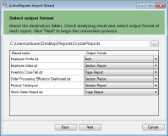
- Click Next to start the conversion.
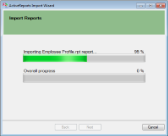
- Once the conversion process is complete, click Finish to close the wizard and go the destination folder to view the converted reports. You may optionally leave the check on for the Open Log file checkbox to see the results log.
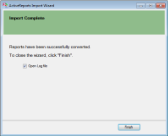
The import wizard converts reports to the closest possible ActiveReports format, but due to differences between products and versions, the extent to which your reports are converted depends on your specific report layout. You may have to partially redesign the report and add script or code to get the same output as Microsoft Access Reports or Crystal Reports.
When converting to Page Reports, whether a report is imported as a Fixed Page Layout (FPL) or Continuous Page Layout (CPL), depends on the following factors:
- If a report has a single detail section it is imported as a Fixed Page Layout.
- If a report has a SubReport control it is imported as a Continuous Page Layout.
- If a report has a Matrix control and its layout is composed of multiple sections it is imported as a Continuous Page Layout.
 |
Note: Sections in a report appear as BandedList. |
Please refer to the additional information below, to understand the conversion process in detail.
Converting Crystal Reports
To convert Crystal Reports into ActiveReports format, you need to install Visual Studio and Crystal Reports for Visual Studio on your machine. The supported versions of Visual Studio and corresponding Crystal Reports are as follows:
| Visual Studio | Editions | Crystal Reports | Assembly Version |
|---|---|---|---|
| 2008 | Professional, Team System | Crystal Reports for Visual Studio 2008 | 10.5.3700.0 |
| 2010 | ... | SAP Crystal Reports, developer version for Microsoft Visual Studio | 13.x.x.x |
| 2012 | ... | SAP Crystal Reports, developer version for Microsoft Visual Studio | 13.x.x.x |
| 2013 | ... | SAP Crystal Reports, developer version for Microsoft Visual Studio | 13.x.x.x |
Crystal Report controls are converted in ActiveReports as follows:
| Crystal Report | Section Report | Page Report | Note |
|---|---|---|---|
| Box | Shape | Container | The LineWidth property and rounded boxes are not imported. If the Box control extends to multiple sections, the box is imported as line controls. |
| CrossTab | SubReport | BandedList | CrossTab control is not imported as it is. |
| Line | Line | Line | The size of Dot and Dash (the LineStyle property) is not the same as the original report. |
| Subreport | SubReport | Subreport | Set the subreport in code after conversion. |
| TextObject | Label | Textbox | Only page number, total page, page n of m in Special Fields are imported. |
| FieldObject | TextBox | Textbox | Only page number, total page, page n of m in Special Fields are imported. |
| Picture | ... | Container | Picture object is not converted. |
Converting Microsoft Access Reports
To convert Microsoft® Access® reports into ActiveReports format, you must have Access 97, 2000, 2002, 2003 or 2007 installed on your system.
Microsoft Access report controls are converted in ActiveReports as follows:
| Microsoft Access Report | Section Report | Page Report | Note |
|---|---|---|---|
| Rectangle | Shape | Container | Controls placed inside the Rectangle control are also imported along with the parent control. |
| CheckBox | Label | Textbox | ... |
| Image | ... | Image | Image control is not converted while converting to a Section Report. |
| Label | Label | Textbox | ... |
| Textbox | TextBox | Textbox | ... |
| Line | Line | Line | ... |
| Page Break | PageBreak | Container | In Page Reports, the PageBreakAtEnd property is automatically set to True on importing a Page Break control. |
| Subform/Subreport | SubReport | Subreport | ... |
Limitations in Crystal Report/MS Access conversion
- Any controls, functions, and text formats which are not supported by ActiveReports are not converted.
- The shadow property of a control is not imported while converting a report.
- The OLE object is not in Crystal Reports is not imported as it is treated as PictureObject in the object structure.
- In Microsoft Access reports, VBA code appears in as commented statements in script. You have to modify the code after importing.
 Show All
Show All Hide All
Hide All